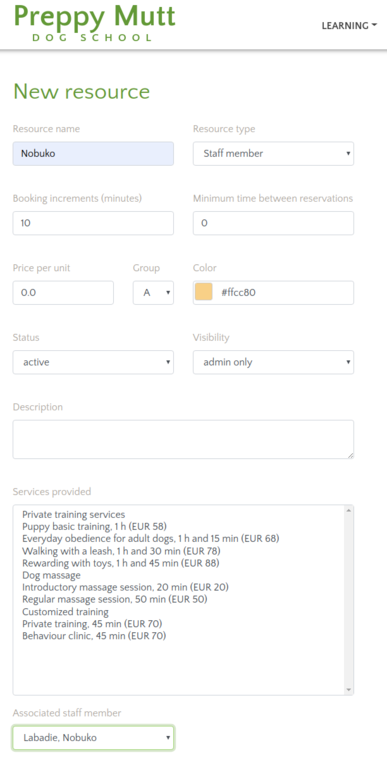Staff member user accounts such as trainers come with certain attributes (like they can be assigned to a course as trainers) but in order for a staff member to be also be considered as a "resource" that can be booked for courses and/or services, the corresponding resource entity must also be created in the system and associated with the staff member's user account.
For example, a trainer, may have a bio and be listed in the "Our Team" page, they may be assigned by the admin as a trainer to a course when creating or editing a course, but unless an associated "resource" is defined, an admin might easily "double book" a trainer to two simultaneously courses without the system giving any warnings. If the trainer has the corresponding resource associated, then at the creation or editing of a course, in case the trainer resource is already book the system will give a warning.
A staff member can be exclusively a trainer, exclusively perform services (such as trimming, dog massage or private trainings) or both.
Creating a "STAFF MEMBER" resource and associating it to an user
In order to create a "trainer" or "worker" resource, navigate to "Administration" menu and go to "Resources" entry. Press "Create" and fill in the details for the new resource (see also figure 1 at the bottom of the page):- Name
- for a staff member, the resource name could be the same as the person's firstname or full name
- for a staff member, the resource name could be the same as the person's firstname or full name
- Resource type
- select "Staff member"
- select "Staff member"
- Booking increments
- any booking will be a multiple of this time uniy. For staff resources this could be for example 10 (min.)
- any booking will be a multiple of this time uniy. For staff resources this could be for example 10 (min.)
- Minimum time between reservations
- the recommended value for staff resource types is 0
- Price per unit
- not relevant for staff resources. Leave as 0.
- not relevant for staff resources. Leave as 0.
- Group
- resource groups are only for display purposes, similar resources can then be visualised together
- resource groups are only for display purposes, similar resources can then be visualised together
- Status
- set to "active"
- set to "active"
- Visibility
- for staff resources that do not provide services this should be set to "admin only"
- for staff resources that do not provide services this should be set to "admin only"
- Description
- this text will be shown in the admin resource list
- this text will be shown in the admin resource list
- Services provided
- A staff member can be exclusively a trainer or also perform services. If the staff member is only a trainer, make sure none of the services are selected.
- For staff members who perform services select the respective services that the staff member performs. This is valid also for trainer who perform in addition other services.
- The list is multiselect; use Ctrl+mouse click and for selecting/unselecting multiple entries. Use Shift+mouse click for selecting blocks of services.
- Asociated staff member
- select the corresponding staff meḿber user account for this resource
- select the corresponding staff meḿber user account for this resource
- Additional settings
- the system allows for more fine grained configuration for resources, such as generate invoices on behalf of a 3rd party (example, the dog trimmer is not an employee but providing services independently).
Figure 1