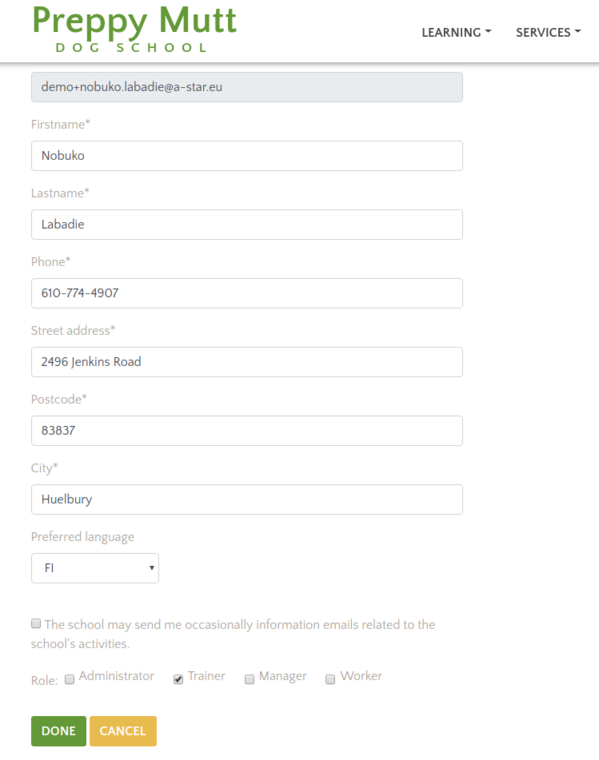In order to grant/revoke staff roles from an account follow these steps:
- Go to the "Administration" menu, and select the "Users" entry.
- In the Users interface search (for example using the name or email address of the account) for the user account of the target person.
- In the search results list, click the row corresponding to the person in question in order to visit their profile.
- In the "User Profile" view click "Edit" button for editing the user profile
- The role management is at the bottom of profile data , in the "Role" section. For example to add the person as a trainer to the system check the "Trainer" box and click "Done" (see image at the end of the page)
Please familiarize yourself with the staff roles in the system here and the additional instructions in these pages. For example if you want the trainer or worker listed as a staff on your webpage, or if you want the staff account to have an associated "resource" that can be booked for courses or services, there are further steps you need to go through.